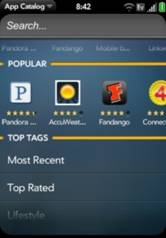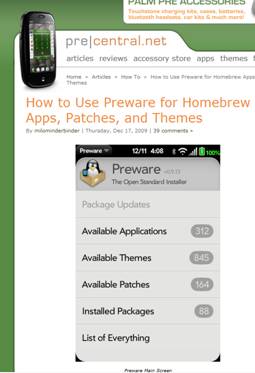People ask me about Mac vs. Windows - here's what I say
 Sunday, January 17, 2010 at 11:17AM
Sunday, January 17, 2010 at 11:17AM OK, I don't have time to flesh this out right now, but I did pick up one example that supports one piece of this outline, and so I thought I'd start. More as I have time.
Please, dear Windows or Apple fanatics or opponents, before you say "well, that's not been MY experience!!", keep in mind that I'm talking TRENDS and AVERAGES and prevailing conditions here. I deal with a base of thousands of computers in everyday use over more than 15 years. One can always find a specific counterexample. That does not disprove a trend or negate my view of the prevailing conditions.
And please, dear Apple fanatic, don't try to compare an ancient PC to a new Powerbook, nor Snow Leopard to Windows XP. Unless, of course, you want me to compare Windows 7 to MacOS 8, or my ThinkPad x301 to an 8-year-old Mac.
It's easy to get swept up in emotion here (especially since Apple has always sold, and Microsoft and the PC hardware providers are currently selling, emotion). When you're dealing with your money and your life (which is where these very personal devices now intersect, even at the office), it's important to at least *start* with some level of objectivity.
AND, while there are those currently saying that none of this matters since everything will be in the cloud and everything will be appliances that interact with the cloud in real time and so who cares, I say: yes, that's true. But not right now, And not next year, or the year after. In 10 years, maybe. Maybe 5. But I'm addressing what people should think about right now, not in the year 2525.
And finally, to those who would say "well, you just don't like Apple," that's just simply not true. I've liked and admired Apple hardware and software (and style) since I encountered my first original Mac while recovering at Stanford University hospital after Knee Surgery Number One. A dear friend brought me his (black and white, all-in-one) Mac to occupy my time while recovering from the barbaric type of surgery they did back then, and I've admired Apple ever since.
Outline:
- Apple hardware is purchased at roughly a 50% to 100% price premium over non-Apple hardware. This immediately disqualifies them for most general business and general office purposes. Yes, you can find Apple hardware on sale, and yes, there are Windows machines that cost more, and on and on and on. I'm talking prevailing pricing, not special cases.
- While it is unquestionably among the best designed and most beautiful computer hardware out there, it is no more reliable than the typical retail HP or Toshiba laptops that one can buy. Dell and Lenovo both make more reliable hardware than Apple, HP or Toshiba. Lenovo makes more reliable hardware than any of them. There are few Apple owners whom I know who have *not* had to send their hardware in for service. There are few Lenovo owners who have.
- With around 5% market share compared to 90+% for Microsoft, many applications are simply not available for MacOS. Quickbooks used to be a prime example of this. Recently they put out a somewhat limited version for MacOS.
- With that small market share, users of MacOS, especially children that have used Macs through school and try to enter the working world, are at a skills disadvantage, facing a substantial learning curve that historical Windows users do not face. And please, I can hear people out there saying "well, if everyone used MacOS everyone would be better off an nobody would have to face that" and "well, that's just because Windows is so much harder to use than MacOS." I'm not arguing those points (although I disagree with both). I'm just discussing the consequences of reality being what it is. The overwhelming majority of schools and organizations use Windows. One argues with reality at one's own peril.
- With that small market share and user base, MacOS users face the challenge of maintaining compatibility with everyone else.
For the first items above, more will be forthcoming when I have time to pin it down and further support my assertions.
It is for #5, above, that I have an example, which I will reproduce here. This is an email I recently received through a Yahoo group of which I'm a member. What you'll see below could be blamed on all sorts of non-Apple things (Yahoo, Outlook, the weather), but the fact is that these only come like this from MacOS systems; never from Windows or web-based email systems. It doesn't matter whose *fault* it is. It's results with which we concern ourselves at Interconnected Technologies, and here is one result that strongly counters the claims of compatibility maintained by MacOS proponents:
(By the way, you don't have to scroll through the whole thing - you'll get the point quickly)
(Second note: I put xxxxxxxx where specific identifying or email content information appeared, but I left all the special characters, weird formatting, etc. intact)
X-YMail-OSG: q5CLX88VM1kPm7yopulQfPIJdCn0Lq0VgblOH0GnkwE29kolL8BvLj8ID20n4QvadES2gRRIVYOU
CXg5f0hWY7VQ7bkzHbnVzl_2X_KXm.OGRcRawAYmNq2eS2GrtW76X6ockMBWOIyCvfatcZH2xr
yCKD6Cn7CQnEt770ncLkIl51o.i0NHgwU0GT0lqojy4iLgES0noHApPiNnOkfvQG9iShhWRuj2bANg
IxNEO8_PkPK3yJUCcXpffcin8m61nWNgYjdeWyQwPGPeOywCUhnIrNr_oIleoDwsknvke1wFU1h
fjvjNj0LPHa_aTUMxgrYXwfKES_5hNm4azEugg4EKsGuknNBXKtgx.bZdTI5a3bJOiVlBHDDfM1Las
2OWg8tx1KLCoom_jKV_2YHJaOdZIXeNyB0yidGMLST6SGGhgEN3mD2H2jbMKgKbH9oC8W.EO
kX0LzN9FwREAoctuPTqOKasK7Z_R_SLEvZgrTo6USDoZGPipysgWW5XFoZc9ir139U3qvCimnzw
zE3CwpHDyLrqFb9w8RsRMJKm6jrlwTjs85mIUUZfUhxnm6x9GRksP9kLEQ1gsTj.McH.NfJDuHf0P
zy523TzeMqKRx2FfX7g4vS__scLA55JM0u.TLwF0mUlZZpSZ.0Vuf0PBpbuCmMjje5MVyWKCgE0
gN6ytkp0GF3G5oZ8PgYS5ORBQKIj7w_Ka38COatIVytMLmCPEytAS0blJ74mJQh7utsb78FjkufvZ
gebj1fp.cmrj6MmepkXdD19XEEhmPgJmoK.fQUegjmsWsnIARvY2l0Ix3RjVWV4lSSTJnmuSvMj6i
x2vAwEZPPvbj_YgEZ0dS1.rKKIPdxwV2ElP1ZUdlZViOU1cJ6cOjHdMgjJBHh9gU2f_olZZL7klNQZp
nFjBhNX2MSCv16Qje5ReBUsUNedLQKyBo0nYpIRUOGtBehs7k8fkV1TuRq1VLTKEtKOByh7T6zL
WD0cEZoMa78yM7tjnsCrIBlbUAIlw1dvBF8lOBsgs1ceFbWpBEMcHiOeVeG4lxWa_gyVqK03v6R7
7iJNW6L7NYtZFUR58o6VzLRQxSo4TijREuCNbdwjJOItK8l5lwTn7PWQBx9rhzQA7qkOAbpPbA4W
XR2lIU2OUYAxASqGJEOyKuswacxEwdzAGylbk8N33YUwsxmeBecDk3t81JMuLG_eQCWxxsf0O
r8IScP2VAhMzNGp4wKsM_FE4GZBJQJ3tVqmS8Bl9ieH3SN09MhTfLb2xh.aozYBtq1.WSpO1yW
bhHay6XSJC.uqNjCfQ8LcBs6cPe03g2.TWO6m1ctT.BlYX9dWhgbnfUEnWwMuFTObQc9hqBtU
TWL1m7G.f0U3.0JqNEra3quO7YsO.hoUTRS1qxQ7oFNfCfiyZb9_A.ljc3BxjYB4Eua9RiGHlCdF.
mX2tNUc1o2dJfO5RTaaOU_qT6ZbMExq7PBXUGPqdrHMITTHU_7pNjeMipOdPgEizo2VW1c-
X-YMail-OSG: X-Received: from [211.243.40.37] by web110801.mail.gq1.yahoo.com via HTTP; Sat, 16 Jan 2010 15:45:17 PST
X-Mailer: YahooMailRC/272.7 YahooMailWebService/0.8.100.260964
References: <71c399fa1001151424r79af082i291dbed073641e97@mail.gmail.com> <004601ca9671$63efef20$2bcfcd60$@us>
To: xxxxxxx
In-Reply-To: <004601ca9671$63efef20$2bcfcd60$@us>
X-Originating-IP: xxxxxxxx
X-eGroups-Msg-Info: 2:4:8:0:0
From: xxxxxxxxxxxxxxxxxxxxxxxxx
X-Yahoo-Profile: xxxxxxxxxxxxxxxxxxx
X-eGroups-Approved-By: xxxxxxxxxxxxxxxx xxxxx via email; 17 Jan 2010 17:46:33 -0000
Sender: xxxxxxxxxxxxxxxx
MIME-Version: 1.0
Mailing-List: list xxxxxxxxxxxx; contact xxxxxxxxxxx
Delivered-To: mailing list xxxxxxxxxxxxxxx
List-Id: <xxxxxxxxxxxxxxxxxx>
Precedence: bulk
List-Unsubscribe: <mailto:xxxxxxxxxxxxxxxxxxx>
Date: Sat, 16 Jan 2010 15:45:17 -0800 (PST)
Subject: Re: xxxxxxxxxxxx
Reply-To: xxxxxxxxxxxxxxxxxxx
X-Yahoo-Newman-Property: groups-email-ff-m
Content-Type: multipart/alternative;
boundary="0-1824902779-1263685517=:58264"
X-pstn-neptune: 0/0/0.00/0
X-pstn-levels: (S:99.90000/99.90000 CV:99.9000 FC:95.5390 LC:95.5390 R:95.9108 P:95.9108 M:97.0282 C:98.6951 )
X-pstn-settings: 1 (0.1500:0.1500) cv gt3 gt2 gt1 r p m c
X-pstn-addresses: from xxxxxxxxxxxxxx> [1146/45]
Return-Path: xxxxxxxxxxxxxxxxxxxxxxx
X-OriginalArrivalTime: 17 Jan 2010 17:46:26.0935 (UTC) FILETIME=[FE397070:01CA979C]
--0-1824902779-1263685517=:58264
Content-Type: text/plain; charset=utf-8
Content-Transfer-Encoding: quoted-printable
xxxxxxxxxxxxxxxxxxxxxxxxxxxxxxxxxx.
- xxxxxxxxxx
________________________________
From: xxxxxxxxxxxx
To: xxxxxxxxxxxxxxxxx
Sent: Sat, January 16, 2010 3:01:46 PM
Subject: xxxxxxxxxxxxxxxxxxxxxxxxxxx
=20=20
Interesting
documentation from him. It has the sparse, cursory feel of something produ= ced by someone with either very thin, or quite extensive experience in an area.= =20 Clearly with him it=E2=80=99s the latter!
=20
xxxxxxxxxxxx!
=20
Thank
you =E2=80=93 you guys are amazing!
=20
Cheers,
Don
=20
From:xxxxxxxxxxxxx [mailto:xxxxxxxxxxxx] On Beh= alf Of xxxxxxxxxxxxxx
Sent: Friday, January 15, 2010 3:25 PM
To: xxxxxxxxxxxxxxxxx
Subject: xxxxxxxxxxxxx [1 Attachment] =20 =20=20
[Attachment(s) from xxxxxxxxxxxxx
included below]=20
xxxxxxxxxxxxxxxx,
=20
xxxxxxxxxxxxxxxx.
=20
xxxxxxxxxxxxxxx.
=20
xxxxxxxxxxxxxxxx.
=20
xxxxxxxxxxxxxxxxxxx,
=20
=20
xxxxxxxxxxx
xxxxxxxxxxxxxxx
xxxxxxxxxxxxxxx
xxxxxxxxxxxxxxxxxxxxxxxx=20 =20 =20
--0-1824902779-1263685517=:58264
Content-Type: text/html; charset=UTF-8
Content-Transfer-Encoding: quoted-printable
And on and on and on for page after page. I have other examples of incompatibility that I can share. And yes, sometimes it's not Apple's "fault". Sometimes it's someone else's "fault". That is beside the point. The point I'm making is that there is incompatibility, and with over 90% of the market using Windows and Windows-based products and Windows-focused services, it rests with MacOS users to be compatible with the rest, not the other way around.
 Digital Lifestyle,
Digital Lifestyle,  Email,
Email,  Tools
Tools