Over time I am migrating more clients to Rackspace’s web-based email and Exchange offerings. These services can be accessed it in several ways, one of which we’ll describe here: via the web.
“Webmail” used to mean a completely separate, independent internet-based mechanism to access one’s email from time to time, typically when away from one’s “main” computer. It was entirely separate from one’s main way of doing email, and nothing done in Webmail was ever reflected back in the “Main” email program (typically Outlook). That was before Microsoft Exchange became available as a hosted service at a reasonable price. Paired with the less-expensive Rackspace Mail, now clients can access email through Outlook, smartphones, tablets and via any internet-connected computer, and all with no loss of information: everything is available in each place, and changes in one are reflected in the other. This is one of the key advantages of this type of email.
With Rackspace’s service, there are two types of accounts: Rackspace Mail and hosted Microsoft Exchange. Each has its advantages; among them: access from any internet-connected computer. Rackspace Mail is intended to be used as an entirely web-based email program (like Gmail, Yahoo, and others), but also allows use through mobile devices. Microsoft Exchange can be accessed via the web, through Outlook and through mobile devices.
Logging in via an Internet-connected Computer
To access one’s mailbox (of whichever flavor), you may visit Interconnected Technologies’ web site and follow the link to Rackspace’s services, or you may go directly to this site:

You will see the following screen, regardless of whether you are a Rackspace Mail or Exchange user.
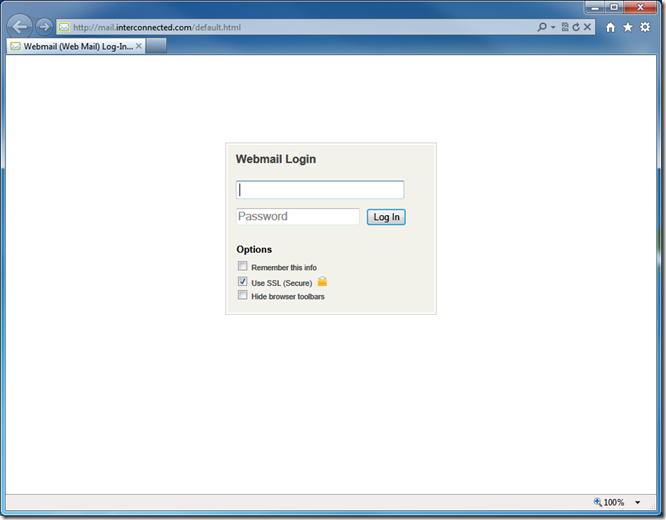
Enter your email address and password
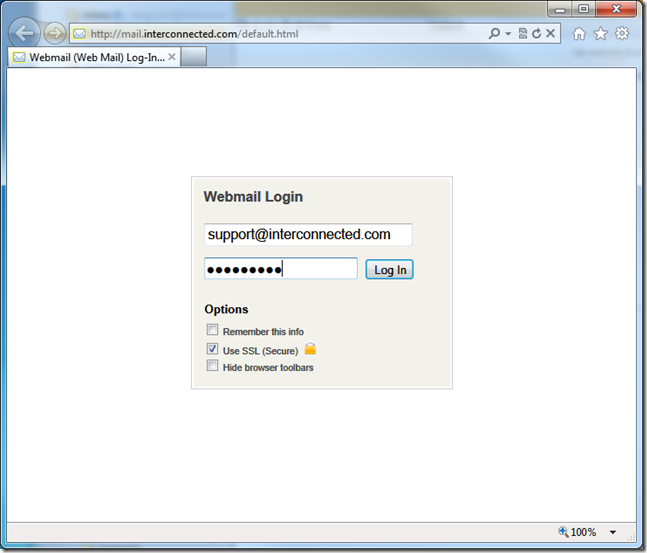
Press the Log In button
(if you are on a private, secure computer, used only by you, you may first check the “Remember this info” checkbox to allow the web site to sign you in automatically in the future)
If you are a Rackspace Mail user, you will see the webmail screen:

If you are a Microsoft Exchange user, you will see the Outlook Web Access screen:
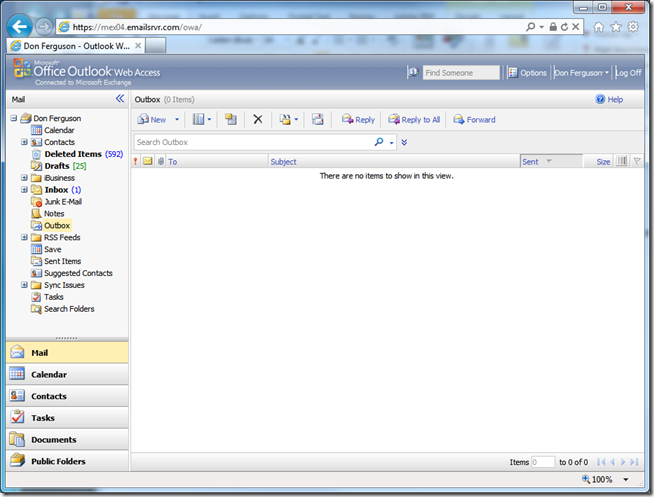
That’s it – this is how you access your mailbox from any Internet-connected computer.
 Saturday, November 15, 2014 at 8:10PM
Saturday, November 15, 2014 at 8:10PM 
