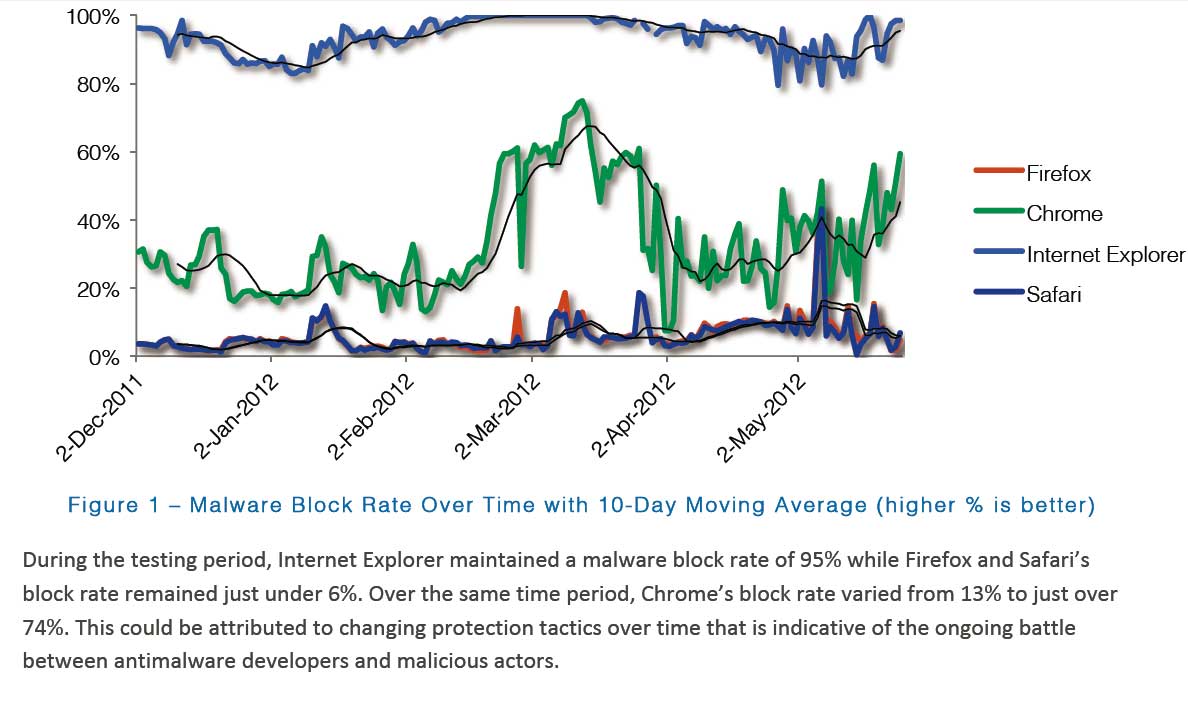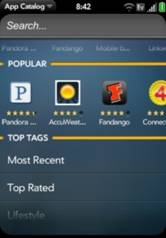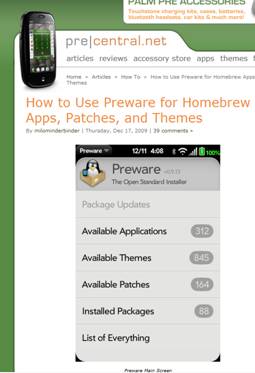The Palm Pre is a magnificent device.

Sure, it's got things that any one reviewer could pick at, but all in all, and especially when one considers that it's a brand new piece of hardware (in June 09) and a brand new operating system (in June 09), it's a spectacular achievement!
Just as the PalmOS/Treo/Centro devices had their method (hotsync, with some Activesync later) for sync/backup, so does the Pre, but it's different. The Pre is designed to be a "cloud device." That is, just as PalmOS devices were designed to hotsync, the Pre is designed to sync with the cloud, not with any given computer. This is more like the traditional BlackBerry method. Very similar in fact, except that the Pre doesn't have an analog to the BlackBerry Desktop Manager, which was RIM's (not very good) tool to sync a BlackBerry with a given computer.
Now, NOT being tied down to any given computer is a great thing, and the Pre allows users to do this by syncing with Google (for free) or Exchange (for fee, usually), over the air, in real time.

HOWEVER, there is stuff on the Pre that isn't backed up anywhere, and so if you lose the Pre or it gets stolen or destroyed, you will lose some stuff if you don't take steps. The good news is that these steps are pretty easy to take. It should be pointed out that the iPhone, the Droid, and the BlackBerry all "suffer" from this situation - it's not unique to the Pre.
So, here's one man's approach, for the Pre. This is highly tailored for MY Pre, but the methods generalize to any Pre and probably, really any similar device.
Backup:
Since my email, contact, calendar and task information live in Exchange, I don't have to worry about backing that up. The Pre is just a subset of that, and the vital stuff is preserved regardless of the status of the Pre.
For Memos/Notes, I use Evernote, and the worry about backup is similarly not present.
Were I using Google (Apps or Gmail), I'd have to worry about tasks, since they don't sync between the Pre (or anything) and Google, yet, but I'm not so I don't. If I were, I don't know how I'd handle that. Perhaps some Google user could fill that in. Maybe I'd use Remember the Milk, or one of those web-based todo apps. I think there's even a Pre app that interfaces with one of them. With Exchange, I don't have to worry about this.
The normal Palm Profile function appears to back up and restore purchased apps.
For the "irreplaceable" stuff, l I use my favorite backup tool, Second Copy (www.secondcopy.com<http://www.secondcopy.com>) to do two different types of backups:
1... Occasionally I back up the AmazonMP3, ClassicApps and DCIM folders from the Pre to a folder on my laptop. That captures purchased music, my Handyshopper database, and pictures I've taken, respectively. This is the rest of the irreplaceable information on the Pre about which I care.
2... Less occasionally (rarely, but certainly before wiping and starting over, such as when I received the replacement Pre, or last night when I just wanted to start fresh since I'd patched and then updated the Pre (don't try this at home; it's a big nono; not something a "regular" user would do; not something one can do without a lot of work!; and not a good idea ), resulting in some odd behavior, I have another backup profile in Second Copy that backs up everything but music (since the music is just sync'd from Windows Media Player in the first place, no need to back it up) to a folder on my laptop.
With the above, I feel pretty OK about things. I don't know how to preserve and restore text messages, but I don't really care.So, I have a pretty streamlined, efficient way of managing backup/recovery that I've only had to use by choice. Of course, if I lost my Pre or if it were stolen, that would be an instance of using it NOT by choice, and I'd hope I'd done a fairly recent backup of the type in #1, above, to preserve the irreplaceable stuff. The vital stuff (email, calendar, contacts, tasks) is kept in sync in real time over the air all the time.
Recovery
OK, so it's time to start fresh for the new year. I've applied Palm maintenance twice now recently, both times forgetting to remove patches before doing so! The result is that I now have a whole TON of apps that will not run, only offering the choice to update, but they will not update, either, failing each time. A delicious Catch 22 out of which I've not been able to get! I did this to myself; no fault of Palm or WebOS.
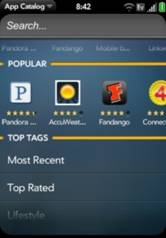
These are the apps I use:
(the ones that say "not restored" next to them were not restored from my Palm Profile after the reset; these are HomeBrew apps, and Palm makes no claim to backing THOSE up!)
* Accuweather
* Amazon Deals
* AutoCorrectEdit (not restored)
* BADD Flashlight (not restored)
* Bestbuy
* BlocknRoll (not restored)
* Bubble Level
* Bubbles! (free)
* Checkers
* Classic
* CoinFlip
* DevMode Launcher (not restored)
* Evernote
* Express Horoscopes
* Express Stocks
* Facebook
* fileCoaster (not restored)
* findMyCar (not restored)
* FlightView
* FMLshake (not restored)
* Free Books
* gDial Pro
* Get Starbucks (not restored)
* Glad That's Not Me Trial (not restored)
* GoodFood
* iWorld Atlas (not restored)
* Keyring (not restored)
* Launchpoint
* Mobile by Citysearch
* Music Wish List
* My Notification (not restored)
* myIP (not restored)
* Net2Streams Beta (not restored)
* Nodoze (not restored)
* OpenTable
* Package Manager Service (not restored)
* Pandora
* PDF View
* PhotoDialer
* photoWALL
* PreChess (not restored)
* PreJeweled (not restored)
* PrePod (not restored)
* PreVino (not restored)
* Preware (not restored)
* RadioTime
* Scientific Calculator
* Screamit (not restored)
* Send My Location
* Shopping Manager (not restored)
* Slipslide (not restored)
* Solitaire (not restored)
* Stopwatch / Timer (not restored)
* Sudoku
* Tic Tac Toe for WebOS
* Tic Tac Toe Free
* Topple Ball Mini
* Topple Maze (not restored)
* Tweed
* Unit Wizard (not restored)
* WHERE
* White light (not restored)
* Word Clock
* Yule Log (not restored)
OK, I don't actually USE all of those, but I have them! The ones that don't get restored automatically will present me with an opportunity to decide whether I really want them.
Time to wipe the Pre - FULL RESET! I've never done this before; should be interesting.
Not before backing it up, of course, though! One quick full backup, as described, above.
Backup, Reset, and a fresh, new Pre! Enter the Palm Profile info and it starts restoring.
. . . a few minutes pass . . .
OK, well this is fun! Now, only two apps are failing in the way so many were before: Flightview and Sudoku. Deleted both of them. I'll put Flightview back on later (handy little app). I don't really play Sudoku.
Ah, and as expected, the program for which I use Classic (Handyshopper) is gone, as is its data. Need to restore Handyshopper and data (which, of course, were backed up). Copy the .prc file and the .pdb file to the Classic Install folder, and I'm done!
Now, I need to re-learn how to install Preware so I can mess things up again! :) It's not entirely clearly documented, even now, but it starts here: http://www.webos-internals.org/wiki/Application:Preware, which will eventually get you here:
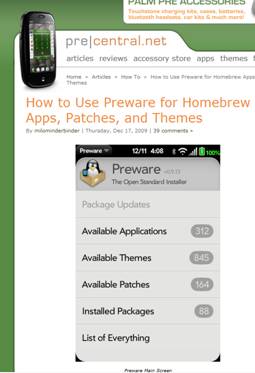
I have all the prereqs already in place (not for the faint of heart!), and remembered to put the Pre in developer mode.
OK, Preware installed.
Now, to put back in my patches:
Palm really should implement these, so I don't need the patches:
* 4x4 icons v3
* Brightness in Device Menu
* Call Duration in Call Log
* Enable landscape email
* Improved filename format
* Repeat Reminder Notifies
* Reset to first page
* Timestamp - builtin
This one's fun, but I worry about wearing out the flash by using it. Still, fun to show off, especially since my daughter's Droid has this: Flashlight in Device Menu.
Patches all added.
OK, I'm not done yet. My pictures, wallpaper, documents (all backed up, yes) need to be put back. With the Pre in USB mode again, I just copy my pictures and documents back onto the Pre. Finally, every time I start over from scratch (3 times now: replacement #1, replacement #2 and last night because I wanted to) I have to reassign pictures to contacts (they get remembered and restored, but only in the smaller versions kept by Exchange, since Exchange keeps small thumbnails of contact pictures for its use), which takes maybe 10 minutes, and recreate LaunchPoint shortcuts to my most frequent callers (which takes all of 3 minutes).
That's it!
It's not as simple as Hotsync, or even the (pretty poorly made) BlackBerry desktop manager, and I'm sure Palm will provide something, or someone will, that automates all of this, but it's not really all that tough - even simpler if you don't have Classic or Presync apps and can skip those parts!
 Thursday, September 30, 2010 at 10:07AM
Thursday, September 30, 2010 at 10:07AM  Cloud computing,
Cloud computing,  Digital Lifestyle,
Digital Lifestyle,  Email
Email